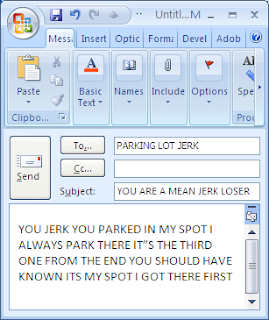Lesson #8: Do not schedule useless meetings
I guess this lesson isn't technically about email, but at work "outlook" is synonymous with "email" just like "research" is synonymous with "surfing the net until you get bored then using the first Google result." Since meeting requests pop up as email alerts and are sent in roughly the same way as an email, it's important to use the same care and consideration with them.
Since almost all meetings are totally useless, trite, and moot, you might think that you should never call them. Not so! Unlike emails which only result in more emails, meetings can have real world consequences.
Consider the following:
Your boss calls a meeting at noon on a Friday. Everybody has had a tough week and most people were planning on grabbing a three martini lunch over at Applebee's. To keep morale high, your boss decides to order pizza for everybody. Instead of scavenging the leftover pizza in the company kitchen when it's all cold and picked over you get free hot pizza! And there's some pepperoni left too!
Now that you know the true secret of why people call meetings, apply the same rules before calling your own by asking yourself the following questions:
- Can I get free food from my boss?
- Can I steal soda out of the conference room?
- Am I trying to avoid another meeting?
- Do I like free pizza and will this get me some?
If the answer is yes, call the meeting. If not, tell your boss everybody is really depressed and he should have a meeting about it at noon on Friday.